Creating platforms
A platformer game needs… platforms, right? There are multiple techniques to handling platforms and the physics related to them. In this workshop, we will consider the platforms as sprites, like other characters in the game.
There are more efficient and flexible ways to do this, but for a one-screen platformer, this one is performant enough and, more importantly, the most simple way.
This is how some of the platforms look like (a 4✕1 and a 1✕1):
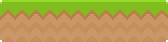

As with images, there is a factory method to create sprites (in this case, instances of Phaser.Sprite) and add them automatically to the game world.
But where to place the platforms? We could hardcode the whole thing, but in the long run it's better to have the level data in a separate file that we can load. We have some level data as JSON files in the data/ folder.
Ideally, these files would be generated with a level editor tool, but you can add more levels to the game after the workshop by creating your own JSON files!
If you open one of these JSON files, you can see how platform data is specified:
{
"platforms": [
{"image": "ground", "x": 0, "y": 546},
{"image": "grass:4x1", "x": 420, "y": 420}
],
// ....
}
Tasks
Load the level data
Phaser considers JSON files as another type of asset with can load within the game. Let's load the level data in the
preloadmethod:PlayState.preload = function () { this.game.load.json('level:1', 'data/level01.json'); // ... };Now modify
create:PlayState.create = function () { //... this._loadLevel(this.game.cache.getJSON('level:1')); }; PlayState._loadLevel = function (data) { };
You can check this works if you add a console.log(data) in PlayState._loadLevel –and don't forget to remove it afterwards.
Spawn platform sprites
Before creating the sprites, we need to load the images that the platforms will use. As usual, we do this in the
preloadmethod:PlayState.preload = function () { // ... this.game.load.image('ground', 'images/ground.png'); this.game.load.image('grass:8x1', 'images/grass_8x1.png'); this.game.load.image('grass:6x1', 'images/grass_6x1.png'); this.game.load.image('grass:4x1', 'images/grass_4x1.png'); this.game.load.image('grass:2x1', 'images/grass_2x1.png'); this.game.load.image('grass:1x1', 'images/grass_1x1.png'); };Now let's spawn the platforms. The level JSON file contains a
platformproperty with anArrayof the info necessary to spawn the platforms: their position, and the image. So we just need to iterate over thisArrayand add new sprites to the game world:PlayState._loadLevel = function (data) { // spawn all platforms data.platforms.forEach(this._spawnPlatform, this); }; PlayState._spawnPlatform = function (platform) { this.game.add.sprite(platform.x, platform.y, platform.image); };If you are thinking why we are splitting this into different methods, it's because
_loadLevelwill become very crowded in the following steps.
Refresh your browser and you should see our platform sprites!
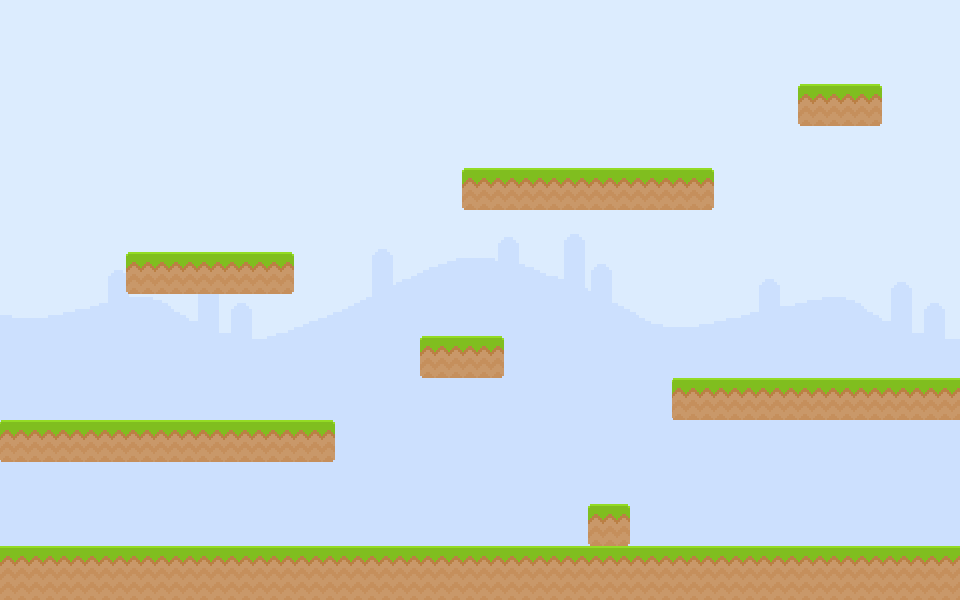
Checklist
- You can see platforms rendered over the background
- Make sure you are using
game.add.spriteto create the platforms and notgame.add.image!
Download
Are you stuck? Take a look at the source code for this step.