Jumps
Once we have gravity in place, making the main character to jump is almost trivial! If you remember physics class in school, a parabolic movement needs downward gravity applied to a body (we already did that in the previous step) and then some speed applied at the initial moment upwards so the body goes up and down in a parabola.
We will make the main character to jump when the player presses the up arrow key. We will also play a sound effect when this happens, since audio is crucial –even more than graphics– to provide feedback to the user!
Tasks
Detect when the up key has been pressed
Create an instance of
Phaser.Keytied to the up arrow key. We will do that by modifying theaddKeyscall we already had in place ininit:PlayState.init = function () { // ... this.keys = this.game.input.keyboard.addKeys({ left: Phaser.KeyCode.LEFT, right: Phaser.KeyCode.RIGHT, up: Phaser.KeyCode.UP // add this line }); };Instead checking for whether the key is pressed or not, we will listen for the "on key down" event and jump when it happens. In Phaser, events are called signals (they are instances of
Phaser.Signal), and it's very easy to subscribe and unsubscribe from them.this.keys.up.onDown.add(function () { this.hero.jump(); }, this);Like many other functions in JavaScript, the extra argument after the callback is what will become the
thiscontext when the callback is executed.
Implement the jump method
Let's implement the
jumpmethod forHero:Hero.prototype.jump = function () { const JUMP_SPEED = 600; this.body.velocity.y = -JUMP_SPEED; };Try it in the browser and check that the character can jump. You will find a bug, though: the character can jump mid-air! Although double jumps are not rare in platformer games, infinite jumps sure are. We will force the character to not jump mid-air.
We can check if a body is touching another body. Since platforms have physic bodies, we can know whether the main character is touching another body at the bottom or not. Modify the jump method so it looks like this:
Hero.prototype.jump = function () { const JUMP_SPEED = 600; let canJump = this.body.touching.down; if (canJump) { this.body.velocity.y = -JUMP_SPEED; } return canJump; };Note that we are also returning whether the character managed to jump or not… we will use this soon!
Play a sound effect when jumping
Sounds are also a game entity, but they obviously don't get rendered on the screen. But the process to handle them is similar to images. Let's start by loading the audio asset in
preload:PlayState.preload = function () { // ... this.game.load.audio('sfx:jump', 'audio/jump.wav'); };Now let's create the audio entity, which will be an instance of
Phaser.Sound. We can create these and add them to the game world with thegame.addfactory, as usual:PlayState.create = function () { // create sound entities this.sfx = { jump: this.game.add.audio('sfx:jump') }; // ... };Last, we need to play the sound effect when a jump has been made. Remember how we had the
Hero.jumpmethod to returntrueorfalsedepending on whether the jump was possible? We will make use of this now! Modify the listener for the arrow key so it looks like this:PlayState.init = function () { // ... this.keys.up.onDown.add(function () { let didJump = this.hero.jump(); if (didJump) { this.sfx.jump.play(); } }, this); };
Try it out in the browser. With a bit of skill, you should be able to jump to reach all the platforms in the level.
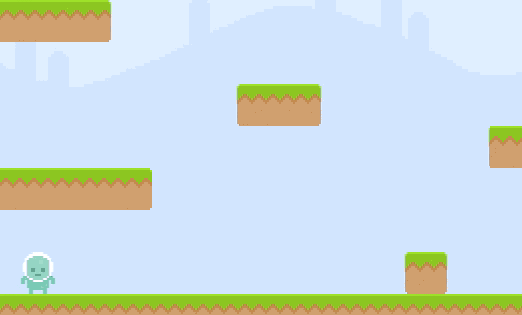
Checklist
- The character can jump!
- The character can not jump mid-air.
- A sound effect is played when jumping.
Download
Are you stuck? Take a look at the source code for this step.